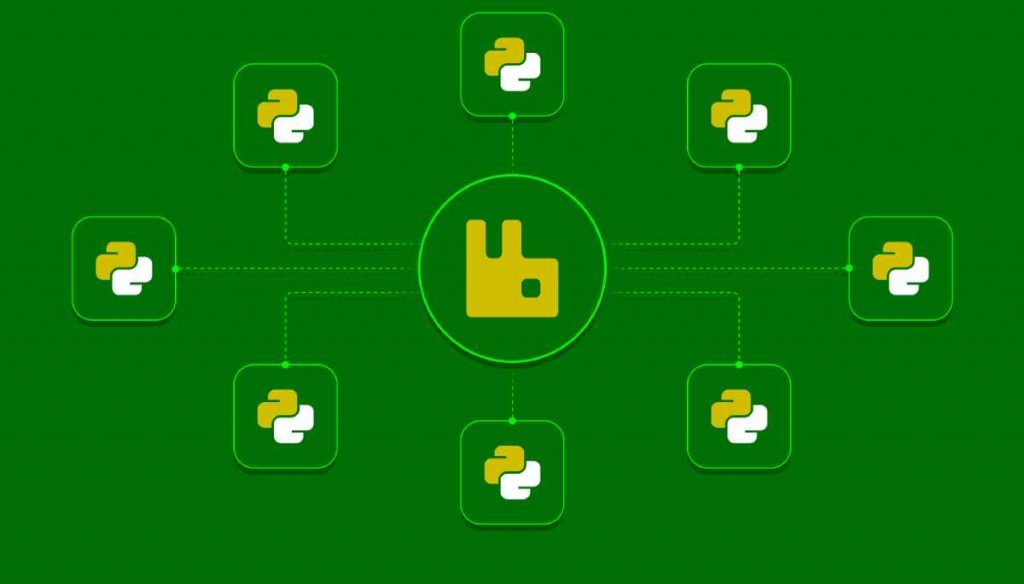
Unleashing the Power of Python GUI: A Beginner's Guide to Tkinter
Hey there, future Pythonistas! Ready to take your Python skills to the next level? Well, buckle up because today, we're diving headfirst into the exciting world of GUI development with Tkinter. Forget the days of plain command-line interfaces; we're about to make your Python scripts visually stunning and user-friendly.
Why Tkinter?
Tkinter is like the superhero of Python GUI development. It's built right into Python, so there's no need for extra installations. Whether you're a coding greenhorn or a seasoned pro, Tkinter is your go-to tool for crafting beautiful graphical user interfaces.
Let's Get Started: Setting Up Tkinter
First things first, you need to make sure Tkinter is installed. If you're running Python 3, it's likely already there. But just to be sure, open your Python shell and type:
import tkinter as tk
print(tk.TkVersion)
If you see a version number, you're good to go! If not, you can install Tkinter using:
sudo apt-get install python3-tk # For Linux
pip install tk # For Windows
Crafting Your First GUI
Now that we've got Tkinter in the bag, let's create a simple window:
import tkinter as tk
# Create the main window
root = tk.Tk()
root.title("Hello Tkinter!")
# Run the main loop
root.mainloop()
Save this as hello_tkinter.py and run it. Voilà! You've just birthed your first Tkinter window.
Adding Widgets: Buttons, Labels, and More!
Buttons
No GUI is complete without buttons. Add the following to your script:
button = tk.Button(root, text="Click Me!")
button.pack()
Now your window has a clickable button. But what happens when you click it? We need to define an action. Add this function:
def button_click():
print("Button Clicked!")
button = tk.Button(root, text="Click Me!", command=button_click)
button.pack()
Now, every click triggers the button_click function.
Labels
Let's throw in a label for good measure:
label = tk.Label(root, text="Hello Tkinter!")
label.pack()
You're getting the hang of this, right?
Avoiding Common Pitfalls
The Dreaded "ImportError"
Sometimes, Tkinter might not import smoothly, especially on Linux. If you're hit with an ImportError, check your Python version. Tkinter for Python 3.x is installed by default, but for Python 2.x, you might need to install python-tk.
Pack() vs. Grid()
Tkinter offers different geometry managers like pack() and grid() to organize your widgets. Each has its quirks, so choose wisely. pack() is simpler for beginners, while grid() offers more control.
Why Tkinter Matters
In a world dominated by visual appeal, mastering GUI development is a game-changer. Whether you're creating a desktop app, a game, or just want to impress your friends with a cool tool, Tkinter makes it possible. Plus, the skills you gain here will set you up for exploring more advanced frameworks down the road.
Exploring Beyond Tkinter
While Tkinter is fantastic, there are other GUI frameworks worth exploring. PyQt and Kivy offer more advanced features and a sleeker look. As you advance, these frameworks will become your trusty companions.
Faces Behind the Framework
In the realm of GUI development, a few folks stand out. Guido van Rossum, Python's creator, had a hand in Tkinter's development. Fredrik Lundh, known for his contributions to Python Imaging Library (PIL), has also made significant impacts on Tkinter.
"Graphical user interfaces are sometimes complicated." - Brian Kernighan
Frequently Asked Questions (F.A.Q.)
Q1: Can I use Tkinter on macOS?
Absolutely! Tkinter plays nice with macOS. If you run into trouble, check for any macOS-specific issues on the official Tkinter documentation.
Q2: Why should I bother with GUI when I can stick to the command line?
Good question! While the command line is powerful, GUIs provide a more user-friendly experience, making your applications accessible to a broader audience.
Q3: Are there any alternatives to Tkinter for Python GUI development?
Certainly! PyQt, Kivy, and wxPython are popular alternatives. Each has its strengths, so pick the one that aligns with your project's needs.
And there you have it, fellow Python explorers! Tkinter is your ticket to the vibrant world of GUI development. So, fire up your code editor, experiment with widgets, and let your creativity run wild. Happy coding!

